Every now and again I am reminded of the craziness that is the printing process. Color matching can be a headache, colors on computer screens vs. colors on the printed pieces can confuse clients, paper weights and textures need to be taken into account, etc. There's so much that goes into the final product that goes beyond the design itself.
Being that this part of the process can sometime trip people up (both designers and clients), I thought I'd share my mini checklist for sending works to the printer. Of course, varying steps may need to be taken for two color jobs vs. four color, but this is a general outline.
1. Photography: Make sure all of your photos are either embedded directly into the file or saved with items you're sending to the printer. A lost photo at the printer can delay time and create a few headaches. Also, make sure your photos are in the correct color mode - more often than not, CMYK. If your photo is RGB, it's more than likely that your picture will print out a little different than expected. Finally, ensure that your photos are at the correct resolution for the right job. Magazine and newspaper ads can usually go at 150 dpi. But for those gorgeous, high quality pieces, no less than 300.
2. Fonts: Just as with photography, "embed" your fonts into your file by turning them to outlines before sending to the printer. This ensures that a default font doesn't override yours at the print shop. If you need the text to be edited after it gets to the printer, for business card employee names, for example, send the font file along with your package. Having the fonts right there and ready for the printer is much appreciated.
3. Bleeds: If the printing on your document needs to run past the edges of the page, be sure to include a bleed. A 1/8" bleed is typical. Simply take the color you want to run to the edge of your document by dragging the shape over the document edge in your design program. Furthermore, if exporting your file to a pdf, be sure to include your bleed by selecting the "marks and bleeds" option. Set it to 1/8" unless specified otherwise by your printer.
4. Printer's Marks: Not only when using a bleed, but when sending any job, I'm always sure to include printer's marks. This is an option you can select when exporting your file for print as a pdf. These marks include trim marks, registration marks, and color swatches. Again, whether using a bleed or not, it's good to let your printer know where the item ends for trimming purposes.
5. Color Correction: If sending your file as CMYK, be sure those are the only four colors in the document. In other words, make sure all Pantone swatches that were used are now converted over. In reverse, be sure all Pantone swatches are clearly stated to the printer and are the only colors present in your document. If a large area of black is to be printed on your piece, I always set my CMYK settings to not just 100% black, but also 50% Cyan. This allows for a deeper, truer black. Strange, but true.
6. Paper: Be sure that you specify to the printer which type of paper your document needs to be printed on. If it's glossy, or coated paper, be sure to have your pantone swatches set for coated (usually reads PMS 123C). If you're printing on a matte surface, be sure swatches are set to uncoated (PMS 123U). Seems like a small detail, but colors will come out much different than expected if not set for the right paper texture.
For more details and thoughts, check this link: http://www.davidairey.com/12-money-saving-questions-on-commercial-printing/. And for a more specific rundown of the process, I'd go here: http://www.graphicdesignblog.co.uk/design-for-print-check-list/
11.01.2007
printing schminting
Subscribe to:
Post Comments (Atom)
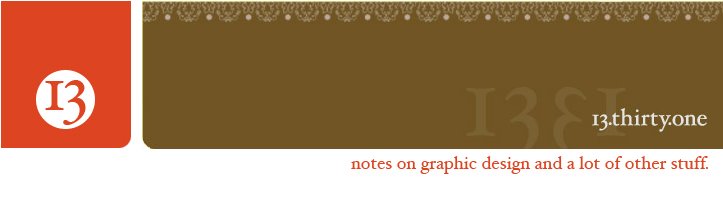
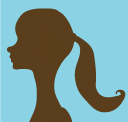


No comments:
Post a Comment